HyFlex
Building a Resilient Classroom with HyFlex Technology
Hyflex Classroom Quick Start Guide
A HyFlex classroom will help manage learning in a way that supports each student's personal needs as they continue to progress toward their learning goals. CCRI has invested in HyFlex technology in many of the classrooms on the Providence, Lincoln and Warwick campuses to create flexible technology-enhanced classrooms.
With technology-enhanced classrooms, faculty will be able to provide students, who cannot attend in person due to COVID, illness or capacity issues, a way of actively participate in class from a remote location.
Hybrid Flexible = HyFlex
HyFlex is a course modality that combines in-person and remote synchronous learning for students who are temporarily unable to attend class in-person. When you have a student unable to get to campus or has the flu, you can offer a synchronous link to join the class. HyFlex is facilitated by video conferencing software and hardware.
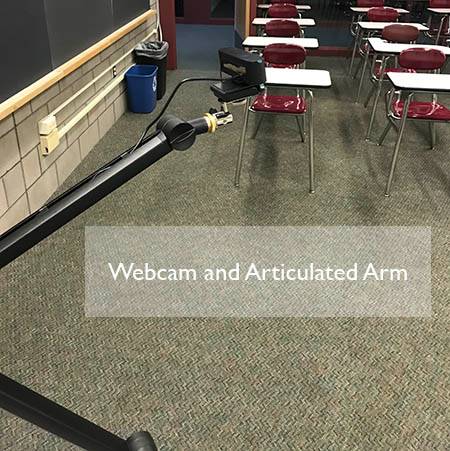


What Equipment is Needed?
A computer, projector, speakers, webcam and microphone should be available in the classroom. Each synchronous participant should have access to a computer, internet, webcam and microphone. Both the instructor and synchronous participants log into a video conferencing software like Zoom or Blackboard Collaborate when needed.
Students can test their mic, webcam, and test wi-fi speed before participating in their first synchronous session.
Which One Do I Use?
It will save time at the beginning of class if the synchronous student already has digital access to the materials. Blackboard can also house a fixed video conferencing link which students can use to join when they cannot attend in person.
Which video conferencing tool meets your needs?
To begin a HyFlex session:
- Log into the teacher station.
- Log into Blackboard.
- Begin Zoom or Collaborate session.
- Check mic and video with synchronous students.
- Check that the speakers are on and you can hear synchronous students.
- Click Record Session.
Zoom Settings Collaborate Settings Webex Settings
Posting Recordings
By recording your class meetings, all students can view the recordings to revisit content and concepts. Video is a great strategy to help students study for exams or review the instructions for an assignment. Download the recording from Zoom/Collaborate and upload the recording to VoiceThread or Medial. Create an interactive recordings for students who missed the in-person/live sessions. Hold them accountable for the content and check for compliance.
Guidance and Communication
Students will require guidance and instructions on how to join a synchronous session and how to participate. As an example, you may want students to let you know ahead of time when they will be joining synchronously. Knowing when students will be synchronous will help you manage course activities and discussions.
Communicating clearly about the expectations for synchronous and classroom participation will help set students up for success and support their learning continuity. As an example, you may want synchronous students to keep muted and video off, unless they're responding to a question, to reduce the load on the bandwidth.
Teaching Strategies in the Classroom
How do you prepare for your 1st HyFlex class?
Whiteboard
Turn the articulated arm to the whiteboard when you are demonstrating or providing examples on the board. If you know you will be doing a lot of writing on the whiteboard, check with the synchronous student at the beginning of class to verify they can comfortably see the writing. Draw lines on the board marking the areas that are in frame for the camera. This will also help students who watch the recording later. As an alternative, use a document camera and refrain from writing on the whiteboard.
Document Camera
The webcam is on articulating arms which can be pointed downwards and rotated so that they can be used as document cameras. Before beginning class, check with the synchronous student on the position of the document. The student can adjust the image on their end by zooming in as well. Using a document camera can be very effective for sciences and math.
Note: Not all of our document cameras have USB outputs, so this is a technical no-request work around.
Class Discussions
Conducting a class wide discussion just needs a bit of preparation when you have synchronous students home with illness or other barriers to learning. Turn the articulated arm and webcam to face the instructor and the class. It is important that the synchronous and in-class students feel included and valued during the discussions. As you facilitate the discussion, make sure to watch for a raised hand by the synchronous student or prompt the student directly.
Small Group Work
Breaking students into small groups is easy online or in-person, but when you might have a student or two remotely connecting on Zoom to a live classroom, it can get complicated. For any small group work, create an agenda for students with the steps, instructions and prompts that you will be using for the group work. Make sure that materials needed for the group work are available on Blackboard before you begin the group activity. Synchronous students will be able to self-direct somewhat using the agenda. That will free you from getting trapped at the computer screen. Check back often to confirm that the synchronous students are working. Give synchronous students permissions to use the whiteboard where appropriate. Alternatively, the group could use FaceTime or another video app to call the synchronous student directly like a conference call or chat.
Long Term Group Work
Having a team member in quarantine can impact the group project in the classroom. When students get into their teams to work on a project in the classroom, allow the team to use the teaching station to communicate with the remote student. Give the synchronous student permission to use the whiteboard. Alternatively, you can move the group project online, where students could meet virtually instead of the classroom.
Ask each team to take collaborative notes during their group meetings through a shared MS Office 365 or Google Docs. Students can work on an MS Word document simultaneously, allowing the synchronous student to participate. Google Docs has the same collaborative functions but also allows team members to chat simultaneously, facilitating communication. With either MS 365 or Google Docs, whenever a synchronous situation arises, students will be able to actively contribute to group projects.
For more detailed information on HyFlex and designing for Hyflex, please visit Creating a HyFlex Classroom LibGuide.
Need Assistance?
Contact Online FacultyOnline technology support, training and self-paced resources are available for instructors to improve student success.