Office 365
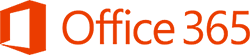
For Students
Email Frequently Asked Questions
- How do access I my student email account?
- What is my O365 Student Email Login User ID and Password?
- What is my student O365 email address?
- What browsers are fully supported and tested to access e-mail on O365?
- Will I have a mail quota or other email limitations?
- When I am trying to send email, why is there no Send button?
- Does O365 provide anti-spam protection?
- Is information contained within my email and attachments secure?
- How do I open messages and attachments?
- Can I automatically forward all my email from O365 to another email provider e.g. Yahoo, Gmail?
- How will I use O365 for email and calendar?
- What are the benefits of email and calendaring?
- Why aren't my emails reaching my instructor?
How do I access my student email account?
Students can now access their CCRI email either by clicking on the Login to student email icon located on the MyCCRI login page or by logging in directly to Outlook.com.
What is my O365 Student Email Login User ID and Password?
You log into O365 with your CCRI account username and password.
What is my student O365 email address?
Your O365 email address is: "[email protected]. If you don't know your username, follow the directions below.
How do I find my username?
Find your CCRI username by following these steps:
- Go to the CCRI Account Username Look-up page.
- You will be prompted for your ID Number OR your 9-digit Social Security number and date of birth in the format of mmddyyyy.
- Press the Lookup button to process your inquiry. If successful, the following information will be
returned:
- Your CCRI Account username
- Your CCRI ID number
- Your CCRI email address
- If you make a mistake, click the Clear button and start over.
What if I don't know my password?
If you don't know your password, do the following:
- Try the CCRI IT Self Service Password Management Tool. To use this tool, you will need be enrolled in RAVE with an active cellphone number or email address.
- You can request a password reset in person, at the Academic Computer Labs at any of
the following campuses.
- Flanagan Campus Lincoln, RI - Room 2308 - 401-333-7180
- Knight Campus Warwick, RI - Room 2109, 2110, 2112 - 401-825-2334
- Liston Campus Providence, RI - Room 1216 - 401-455-6057
- Newport Campus Newport, RI - Room 253 - 401-851-1703
- If you are unable to visit an Academic Computer Lab on campus you may use the CCRI Authentication Reset Form. Please provide a valid photo ID (school ID, drivers' license, leaner's permit, passport, etc.) and a non-CCRI e-mail address that you can be reached at.
If you have questions about retrieving your username, please contact the Help Desk at 401-825-1112.
What browsers are fully supported and tested to access e-mail on O365?
The following browsers are supported:
- Internet Explorer 9 and above
- Latest Firefox “Release” version
- Safari 5 or above
- Latest Chrome “Stable” version
Will I have a mail quota or other email limitations?
The specifications below outline the mailbox storage capacity limits as well as message and recipient size quotas associated with O365.
Mail size quotas/limitations:
- 25 GB email mailbox storage by default with options to expand
- 25 MB email message size
- Max 500 recipients per message
- Max 1500 messages per user per day
When I am trying to send email, why is there no Send button?
If you are using Firefox as your browser, you will need to maximize the email window and the Send button will then be available.
Does O365 provide anti-spam protection?
Yes. O365 has its own anti-spam email filters and virus protection. Messages sent to you will be scanned and filtered automatically. Please remember to check your Junk E-Mail folder to avoid missing a real message mistakenly marked as spam.
Is information contained within my email and attachments secure?
O365 upholds up-to-date defenses against viruses and spam with Forefront Online Protection for Exchange, which is updated to address new virus and spam threats the moment they appear. Microsoft safeguards data by hosting it in geographically-distributed data centers, with continuous data backup and premier disaster recovery capabilities.
How do I open messages and attachments?
Open attachments only from a trusted source.
If opening an attachment from a public or shared computer, click the Open as Web Page link. This will protect you from possible virus attacks and prevents a copy of the attachment from being created on the computer.
If you open an attachment directly, save it to a folder or a Desktop and then open it from that location. When finished delete the attachment and empty the Recycle Bin or Trash.
Can I automatically forward all my email from O365 to another email provider e.g. Yahoo, Gmail?
No. Our O365 platform does not support email forwarding.
How will I use O365 for email and calendar?
Web browser Outlook Web App (OWA) lets you use a Web browser to access your mailbox from any computer that has an Internet connection. You can use it to read and send email messages, organize contacts, create tasks, and manage your calendar. You can use Outlook Web App with almost any Web browser. This includes Internet Explorer, Mozilla Firefox, Apple Safari, Chrome, and most other Web browsers on computers running UNIX, Apple Macintosh, or Windows.
- Desktop - you can access Office 365 using your desktop Microsoft Outlook application in addition to Microsoft Outlook Web App.
- Mobile phones and tablets - Office 365 also works with a variety of mobile phones and tablets. You can set up your mobile phone or device to access your email, calendar information, contacts, and tasks. To configure your mobile phone or device, please visit our Mobile Phone Setup page.
What are the benefits of email and calendaring?
The Office 365 email & calendaring solution provides business-class email, calendar, and contacts to a user's computer, phone and web browser. Delivered as a hosted service from Microsoft, it offers a high standard of physical and digital security for your information while providing the control you want and the reliability your business needs. Office 365 runs your email on Microsoft's globally-redundant servers protected by built-in antivirus and anti-spam filters.
Why aren't my emails reaching my instructor?
O365 is adding do-not reply Blackboard faculty addresses to the auto-complete list in the O365 address book. This happens if the first email you receive from your instructor is sent from Blackboard.
The Bb do-not-reply email address format looks like this:
[email protected](do-not-reply@learn-prod-589ab7cf1b570-1625814385.us-east-1.elb.amazonaws.com).
Here are instructions to remove addresses from the auto-complete list in O365: https://kb.wisc.edu/office365/page.php?id=48716
If the do-no-reply address is cached in the auto-complete list and you create a new email that auto-fills the do-not-reply address, the email will be returned undelivered. If this happens, remove the address from the auto-complete list using the above instructions. You only have to do this once for the individual instructor's address.
We're here to help. Contact us by phone, e-mail or fill out a request for help.