Encumbrance Query
The Encumbrance Query allows you to search for encumbrance information by specific parameters, like Organization. Encumbrances are funds set aside for future expenses. They encumber the budget so it cannot be used for other purposes. Most encumbrances are purchase orders at CCRI. This query is useful for finding open and closed purchase orders.
| Login to your MyCCRI account, click on the Finance tab, and follow the steps outlined below to perform an encumbrance query: |
|---|
Step 1Under Finance Services click on Encumbrance Query |
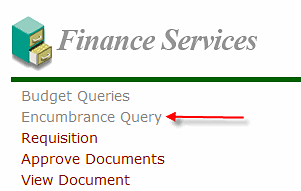 |
Step 2Parameters to define the encumbrance query are entered on this form. If you've saved a query template, choose it in the Existing Query drop down and click Retrieve Query You must enter a Fiscal year and Fiscal period, Chart of Accounts (C for CCRI) and Organization Code. Fiscal period defines the number of Fiscal months to be included in the query, e.g. 1 for July, 6 for through December. Use 12 to include everything. Choose Open in the Encumbrance Status drop down to show encumbrances that have a remaining balance. Choose Closed to see those that have a zero balance. Choose All to see both. Click Submit query to see the query results. Tips:
|
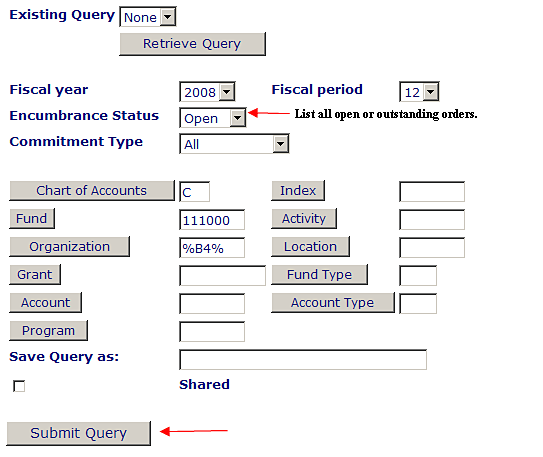 |
Step 3The Organization Encumbrance Status Report displays based on your parameters. Click on the red numbers in the Document Code column to view the actual purchase order documents.
Click Another Query to define another encumbrance query Tip: If an item is red or grey and becomes underlined when you mouse over it, you can click it to drill down further. |
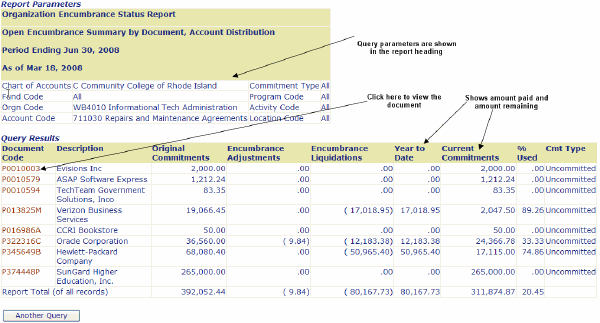 |
Helpful Links
Banner Links
- Banner Home
- Documentation
- Finance Team
- History
- Student and Financial Aid Team
- ARGOS - Evisions Enterprise Reporting