Viewing an Unofficial Student Transcript for Faculty
Faculty can view unofficial transcripts for their students. To access this function you must log in to your MyCCRI account, click on the For Faculty tab and select the Advisor Menu.
| Instructions and Screenshots |
|---|
Step 1 |
| The Faculty & Advisor menu, select Student Academic Transcript and click Submit |
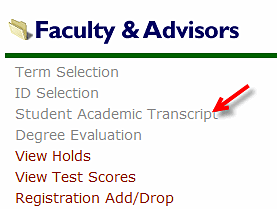 |
Step 3Click on the Term Selection to select the current term and click Submit |
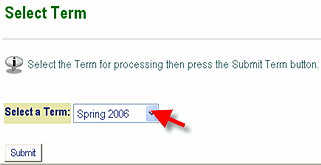 |
Step 4You can search for the student by either the CCRI ID (8-digit number starting with 9.......) or by last name. After entering the information, click Submit. |
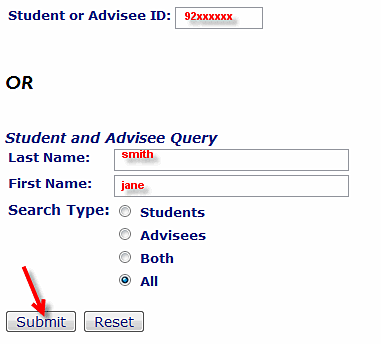 |
Step 5Click on the down arrow and select the correct student from the list. Click Submit. |
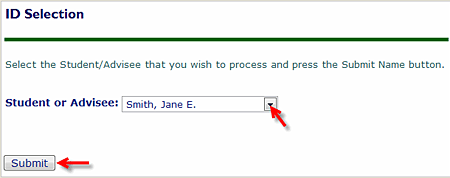 |
Step 6Click on the Display Transcript button. Note: You do not need to make any changes to the Transcript Level and Type. |
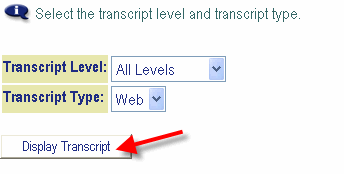 |
Step 7The transcript will appear and may be viewed and/or printed. |
Step 8 (optional)To print the unofficial transcript select: File - Print from the menu bar in your browser. |
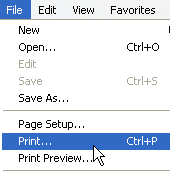 |