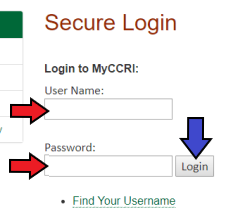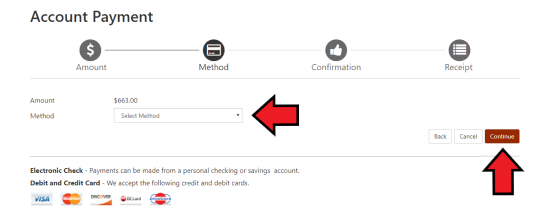Pay your bill online
After registering for courses, students may pay their bills online by credit card, checking or savings account. Just follow these easy steps. *Please note that it is best to use Mozilla Firefox as your browser for Refunds and Payments.*
| Instructions | Screenshots |
|---|---|
Step 1Log in to your MyCCRI account. |
|
Step 2Click on the My Account tab. |
 |
Step 3From the My Account screen, click the Make Payment button. |
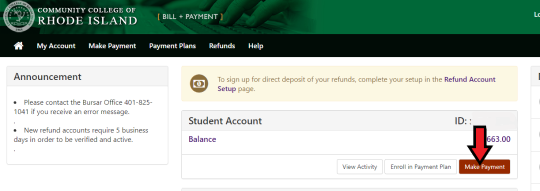 |
Step 4Select Pay by Term and select the term. Click Continue. |
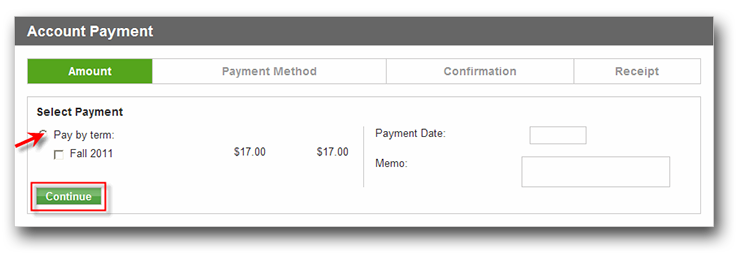 |
Step 5Choose your Payment Method, credit card or electronic check (checking/savings), by clicking on the down arrow. Click Continue. |
|
Step 6Fill out the remaining payment information. If you would like to save this payment
method to use in the future check off the "Save this payment method for future use" box. Choose a unique name for this payment method and type it in the "Save payment method as" box. |
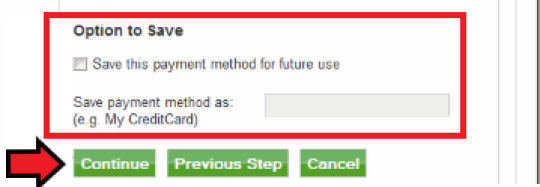 |
Step 7Once the payment is complete you will see a confirmation page. It is best to print a copy for your records and keep it with other school related receipts. |
Please note that if you need to make a change to your account information or have any questions about your bill or the payment process you will need to contact the Bursar's Office at 401-825-2151.