Viewing Student Holds in MyCCRI
Faculty can view possible holds on their students' accounts from MyCCRI. To access this function you must log in to your MyCCRI account, click on the For Faculty tab and select the Advisor Menu.
| Instructions and Screenshots |
|---|
Step 1The Faculty & Advisor menu will display. Click on View Holds |
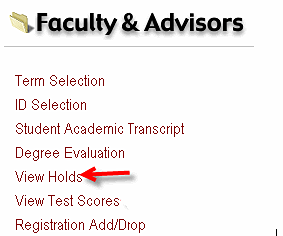 |
Step 2 |
| Click on ID Selection |
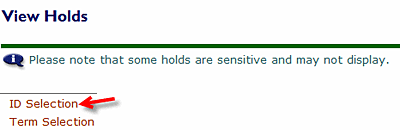 |
Step 3Click on the Term Selection to select the current term. |
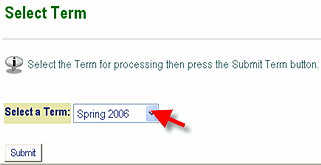 |
Step 4Click on the ID Selection to search for the student, either by CCRI ID (8-digit number starting with 9.......) or by last name. |
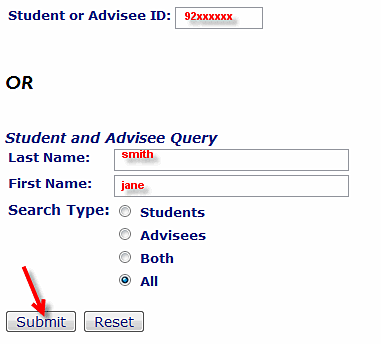 |
Step 5Click on the down arrow and select the correct student from the list. Click on the Submit button. |
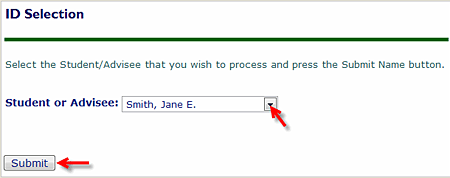 |
Step 6Click on the View Holds link (note that if you skip the two steps above you will be prompted to first select the student name or ID and then the term when you choose this selection). To return to the menu, click on the Return to Previous link. |
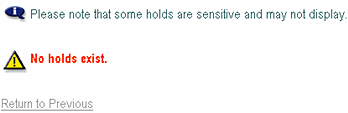 |
Step 7 (Optional)To print the Holds screen select: File - Print from the menu bar in your browser. |
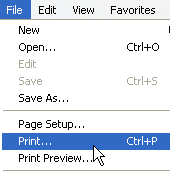 |