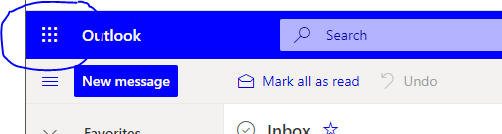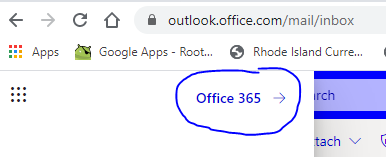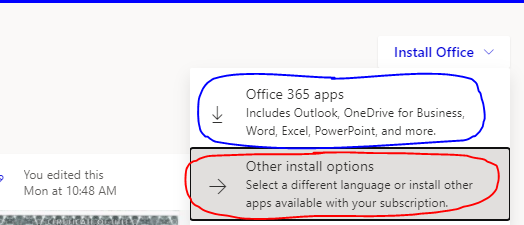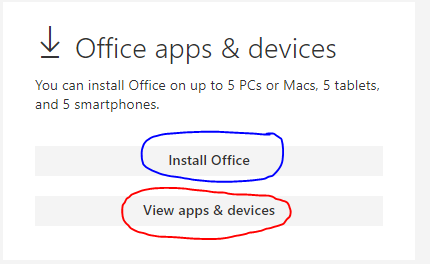Download Microsoft Office 365
Microsoft Office 365 is available for all faculty and staff to download. This version of Office will be accessible as long as you are actively employed at CCRI.
What do I get?
Office 365 download includes:
- Microsoft Excel
- Microsoft Powerpoint
- Microsoft Word
- Microsoft OneNote
- Microsoft Outlook
- Microsoft Access (PC Install Version Only)
- Microsoft Publisher (PC Install Version Only)
How do I install Microsoft Office 365?
- From the device that you wish to install Office 365 on, go to: https://www.ccri.edu/
- On the upper right side of the homepage click on "Login"
- Choose Student Email & Sign into your account
- Once in your account look for the 9 white dots in the upper left corner and click
on them. (This next portion is easier if you have your browser fully open and not
minimized!)
- From the new window that opened click on the blue "Office 365 -->"
- On the far right side of the window you just opened click on "Install Office"
- Two options will be on your screen: Office 365 apps & Other install options
- If you are installing on an ipad, cell phone or other portable device choose "Office 365 apps" and follow the onscreen install directions.
- If you are installing on a laptop or desktop, or if you need Publisher or Access choose "Other install"
- If you choose "other install options" a new page will open with "Install Office"
and "View apps & devices"; click on Install Office and follow the onscreen install
directions.
- You are allowed to install office on 5 devices. If you need to delete a device you can do so in the "View apps & devices" link shown in red above.
- Please note that you will need to sign into your ccri account during the install to validate your email.