Entering Mid Term Grades in MyCCRI
All mid term grading is done within MyCCRI. You must log in to your MyCCRI account in order to access this function. If you are not sure of your MyCCRI username and/or password, please contact the Help Desk at 825-1112.
| Instructions and Screenshots |
|---|
Step 1Log in to your MyCCRI account and click on the For Faculty tab to access the Faculty Grade Assignment Channel. Click "Enter or View Mid-Term Grades"
|
Step 2Select the term for which you are entering mid-term grades and click the Submit button. 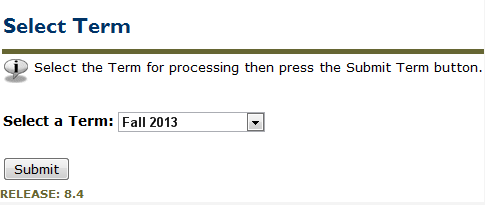
|
Step 3 |
|
Click on the down arrow to the right of the CRN box. Select the CRN for the course for which you are entering midterm grades and click the Submit button. |
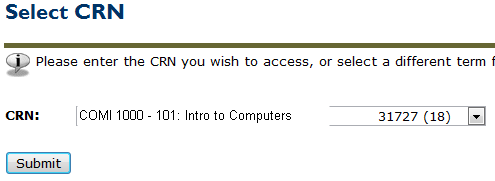 |
Step 4 |
|
In the Grade column, click on the drop-down arrow to select the appropriate grade. After entering grades, click the Submit button. Please Do Not enter a last attend date or attend hours. |
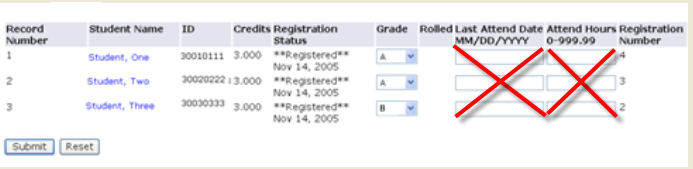 |
|
Please submit your grades often as there is a 60 minute time limit. |
