Viewing Financial Aid Information
Viewing Financial Aid Information
| Instructions | Screenshots |
|---|---|
Step 1Log in to your MyCCRI account and click on the For Students tab |
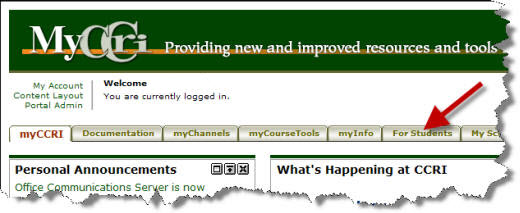 |
Step 2Scroll down to the Financial Aid Information channel. Under Financial Aid Information, click the View My Financial Aid Award link. |
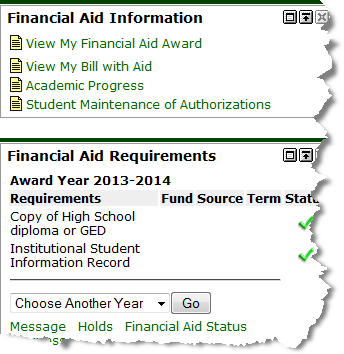 |
Step 3Choose the term you wish to view financial aid information for. Click on the Submit button. |
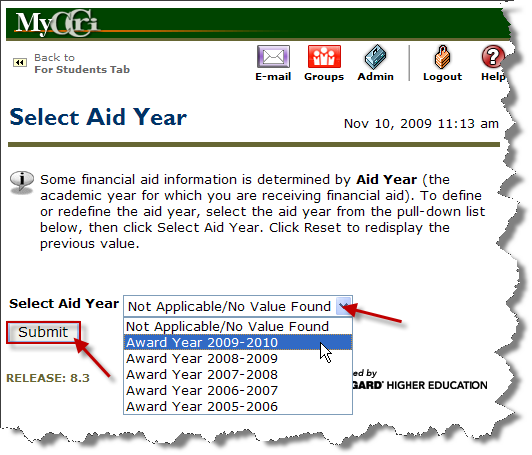 |
Step 4To view your Award Overview, click on the Award Overview tab |
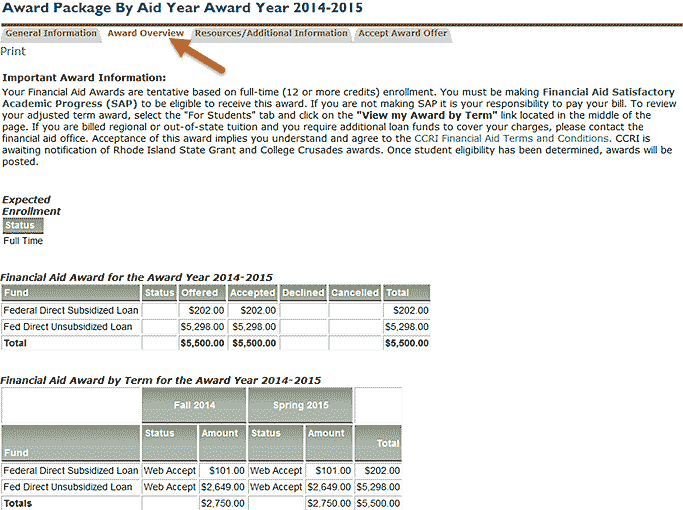 |
Step 5To accept your award, click on the Accept Award Offer tab and review the options for accepting the award. |
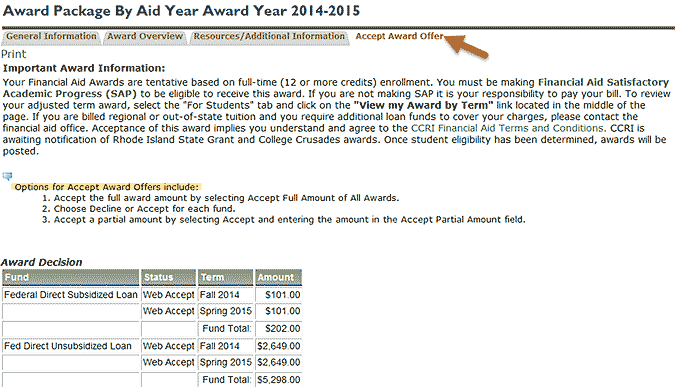 |
You may pay for your course(s) online with credit card, checking or savings account.