Viewing Student Schedules in MyCCRI
Faculty can view student schedules in MyCCRI for the current term. To access this function you must log in to your MyCCRI account, click on the For Faculty tab and select the Student Menu for Faculty link.
| Instructions and Screenshots |
|---|
Step 1The Student Information Menu will display. |
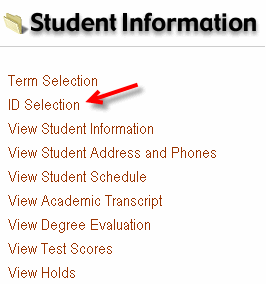 |
Step 2Click on the Term Selection to select the current term. |
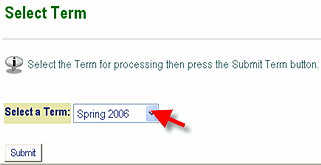 |
Step 3 |
| Search for the student, either by CCRI ID (8-digit number starting with 92.......) or by last name. |
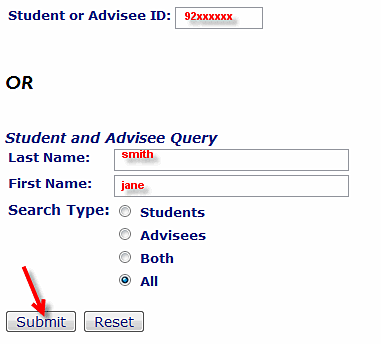 |
Step 4 |
| Click on the down arrow and select the correct student from the list. Click on the Submit button. |
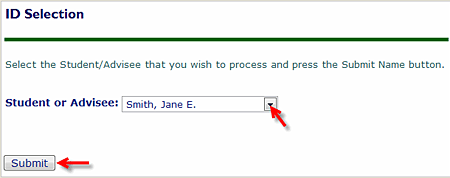 |
Step 5 |
| Click on the View Student Schedule link (note that if you skip the two steps above you will be prompted to first select the term and then the student name or ID when you choose this selection). The selected student's current schedule of courses will display. |
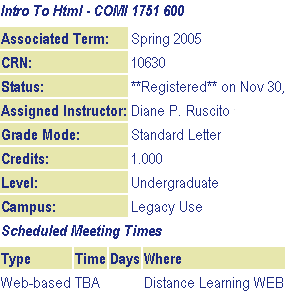 |