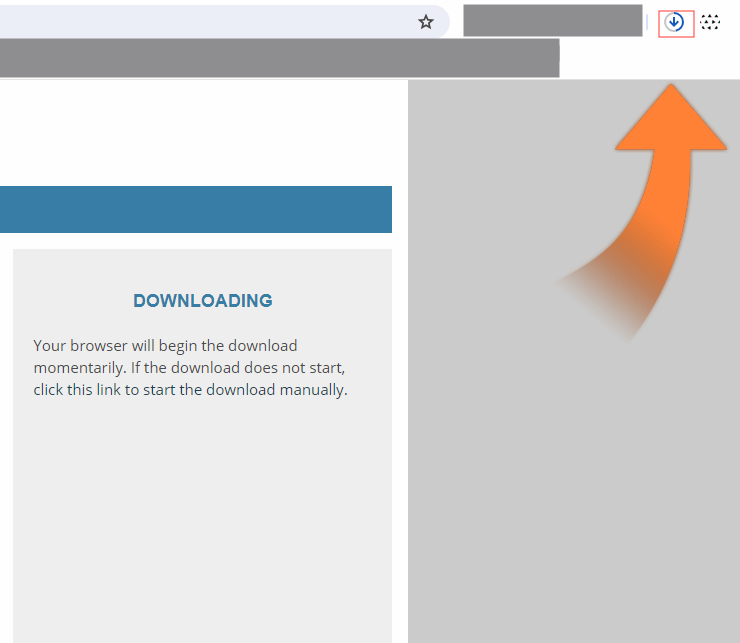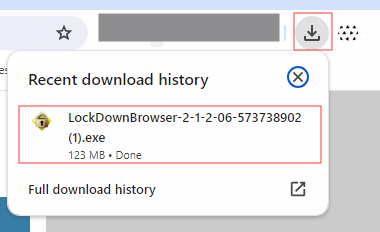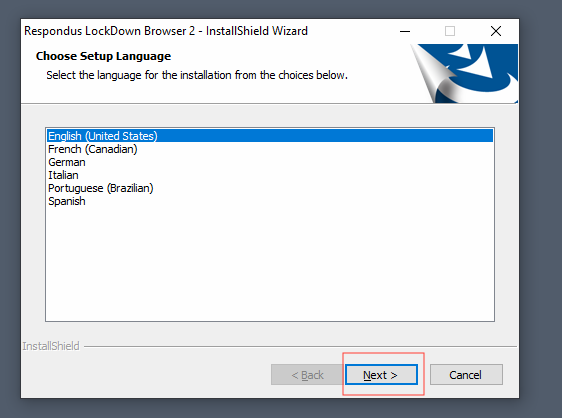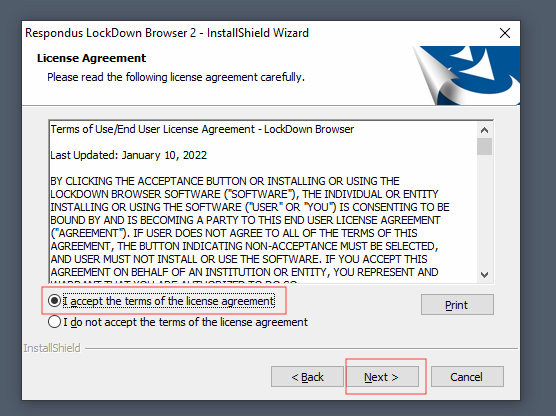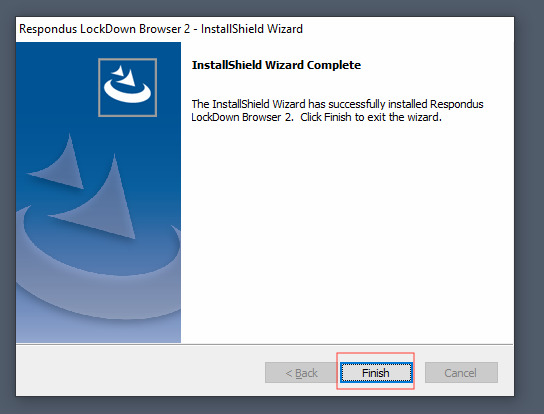Download Respondus LockDown Browser
- Click on the following web address to download and install Respondus LockDown Browser:
http://www.respondus.com/lockdown/download.php?id=573738902
- When the page opens, you will see the latest version of LockDown Browser and the operation
system you are running posted in the middle pane. You can also watch a quick tutorial
in the left pane.
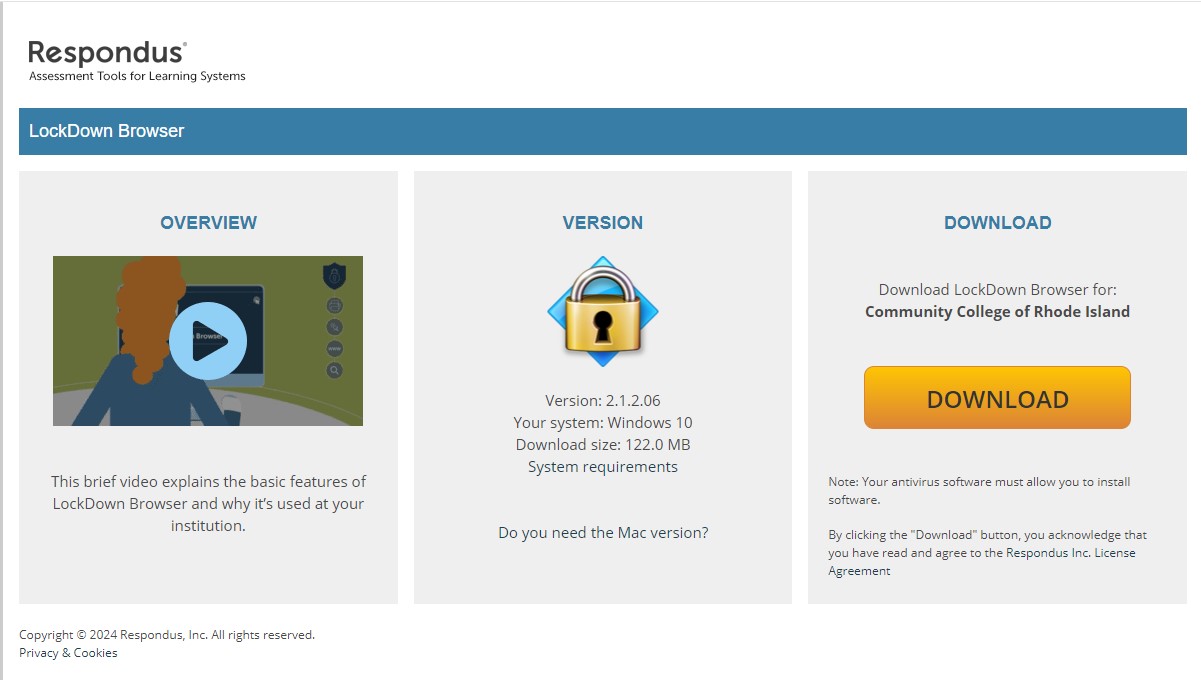
- Click on DOWNLOAD.
Note: you need to make sure the LockDown Browser you are Downloading says that is for the Community College of Rhode Island.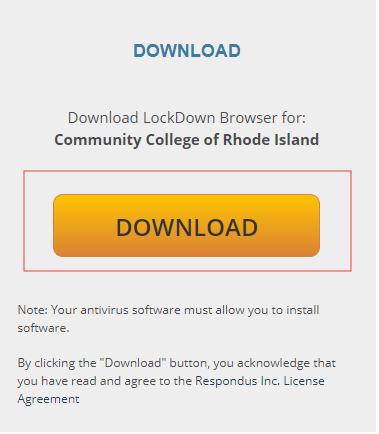
- An arrow will be pointing at your downloads indicating that LockDown Browser is downloading.
- Once the download is complete on the right pane you will receive instructions on how
to install.
- Go to your downloads and run the downloaded file.
- Select a language and then click "Next".
- Select the radio button to accept the terms of the license agreement and then click
"Next".
- Click "Finish". Respondus Lockdown Browser is now installed on your computer. Launch
the icon from your desktop to open up the browser.