Webmail
1. Open Webmail, https://outlook.com/ccri.edu.
2. Enter your CCRI username and password in the CCRI login screen. Click Sign-in.
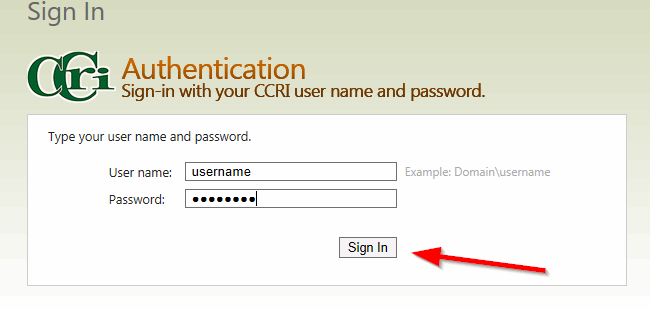
3. If you have previously logged into another Microsoft account using this browser you may be prompted to pick an account. Click on your account. If you do not see your account, click on Use another account.
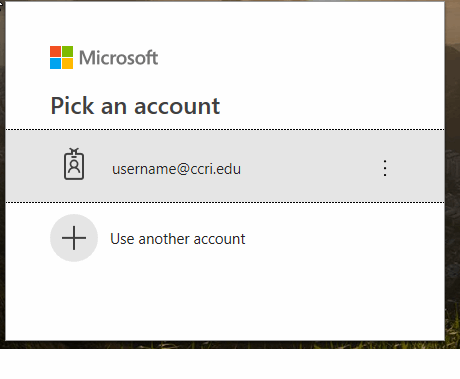
4. Enter your CCRI e-mail address. Click Next.
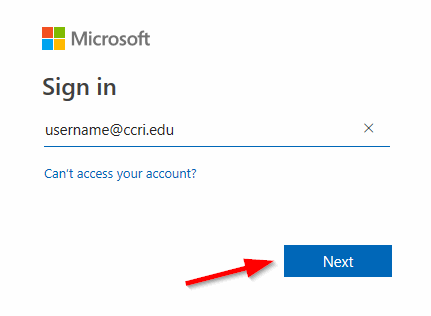
5. Outlook on the web may ask you to stay signed in. If this is your primary machine, you may click on Yes. Leave Don't show this again unchecked.
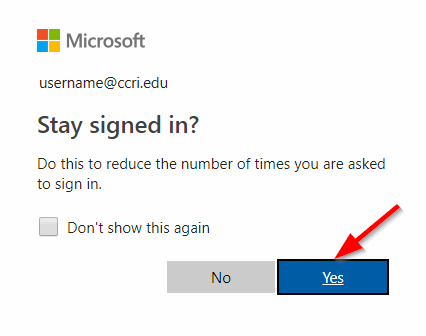
6. Set the time zone to your local time, (UTC-05:00) Eastern Time (US & Canada), and click Save.
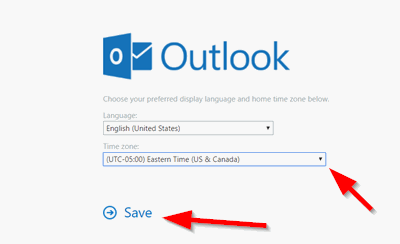
7. You can now access the new version of webmail.
We're here to help, Contact us by phone, e-mail or fill out a request for help.