Viewing and Printing Your Online Degree Evaluation
The Online Degree Evaluation is an academic advising document that maps the student's degree requirements against the student's academic transcript. The purpose of the audit report is to provide information to assist in academic planning and appropriate course scheduling each semester. The audit indicates the program and graduation requirements that have been completed as well as those areas requiring completion prior to graduation. Degree Evaluation Reports are available to all students in their MyCCRI accounts.
| Instructions | Screenshots |
|---|---|
Step 1Log in to your MyCCRI account and click on the For Students tab |
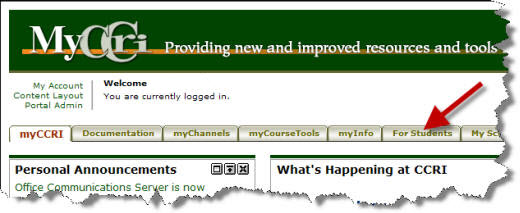 |
Step 2On the left-hand side, under Registration Tools, click the Degree Evaluation link. |
 |
Step 3Click on the arrow next to the Select a Term box and choose the current term. Click on the Submit button. |
 |
Step 4To generate a degree evaluation for the program listed, scroll down and select "Generate New Evaluation". |
 |
Step 5To generate the new evaluation, click in the circle in front of Program, select anticipated graduation by clicking on the down arrow after Term:, click on Generate Request. |
 |
Step 6Select the desired degree evaluation display and then click Submit.
|
 |
Step 7Your degree evaluation will display. |
 |
Step 8To print a degree evaluation, click on File in the browser menu and then select Print Preview |
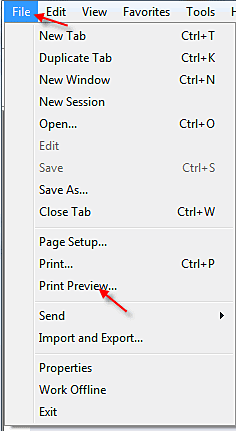 |
Step 9From the Print Preview screen, click on the down arrow to change As laid out on screen to Only the selected frame |
 |
Step 10Click the Printer icon in the upper left hand corner to print the degree audit. |
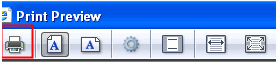 |
Note:The degree evaluation will not work for a student who is Undecided - you must perform a "What-If Analysis." If you have any questions about your degree evaluation, please contact the Advising Center. |