Printing Class Roster
To print your class roster, you must log in to your MyCCRI account.
If you are not sure of your MyCCRI username and/or password, please
contact the Help Desk at 825-1112.
| Instructions | Screenshots |
|---|---|
Step 1Log into your MyCCRI account and click on the For Faculty tab and under the Faculty Dashboard click on the Class List icon |
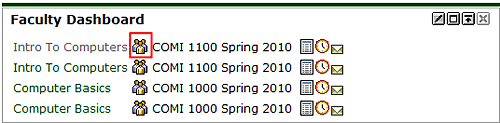 |
Step 2From the Faculty Officially Enrolled Summary Class List, scroll down to view the students enrolled in the course. |
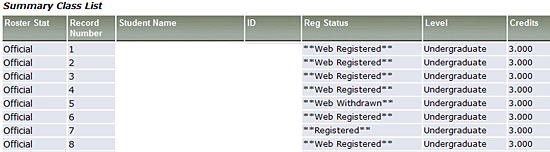 |
Step 3From the menu at the top click on File and then select Print Preview |
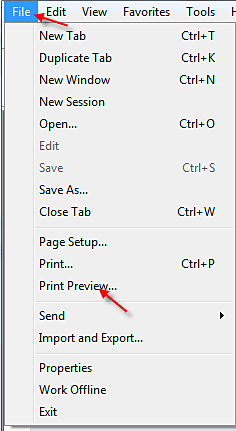 |
Step 4From the Print Preview screen, click on the down arrow to change As laid out on screen to Only the selected frame |
 |
Step 5Click the Printer icon in the upper left hand corner to print the class roster. |
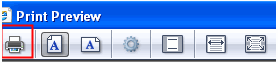 |