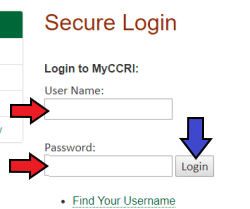eRefund Account Setup
eRefund Account Setup
To have your refund deposited directly into your personal checking account, you need to complete the Refund Account Setup. *Refunds are made to Personal accounts only. No corporate accounts, i.e. credit cards, home equity, traveler's checks, etc.*
*Please note that it is best to use Mozilla Firefox as your browser for Refunds and Payments.*
| Instructions | Screenshots |
|---|---|
Step 1Login to your MyCCRI. |
|
Step 2To view your account balance, click the My Account tab |
 |
Step 3Click on the Refunds tab at the top of the page. |
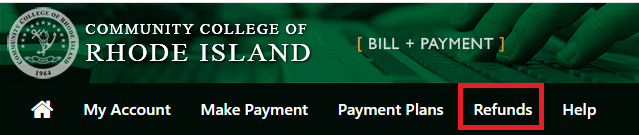 |
Step 4If you have not set up your Two-Step Verification yet, you will be required to do so before setting up your e-Refund account. Click the Complete Two-Step Verification button to continue. |
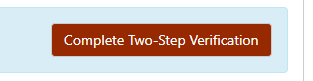 |
Step 5Click the Set Up a New Account button. |
 |
Step 6Complete the Set up Refund Account form. Refunds can be made to personal accounts only. To view an example of the Routing number and Account number, click on the Example link on that screen. Click the Continue button. |
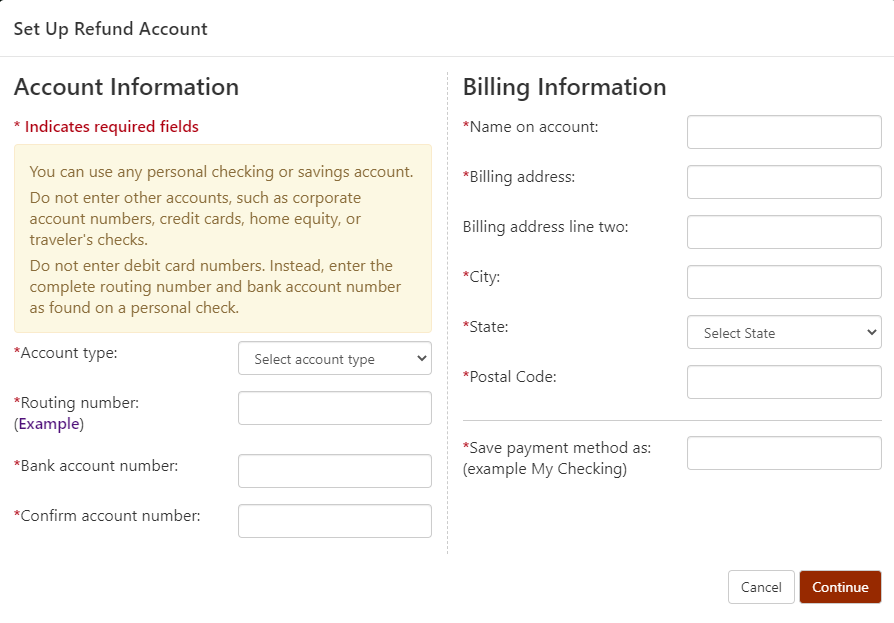 |
Step 7Review your account information and check I Agree. |
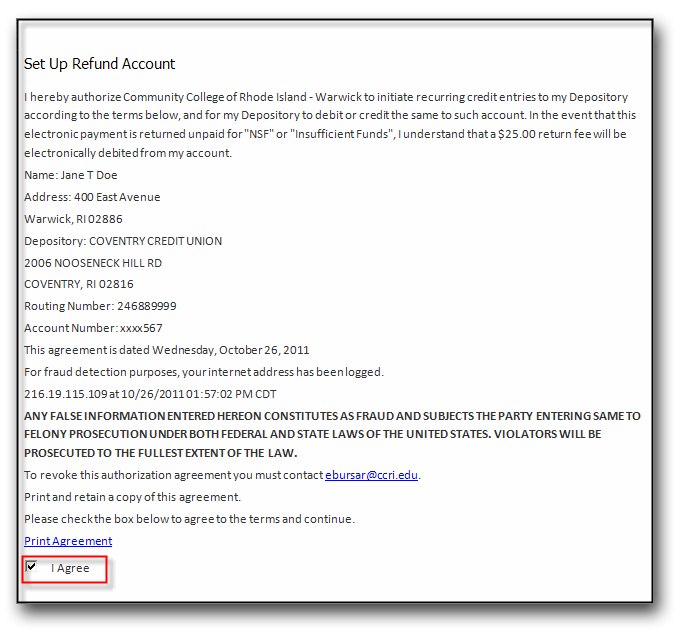 |
Step 8Click Continue. |
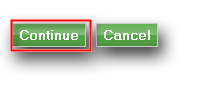 |
Step 9View confirmation that your changes have been saved. |
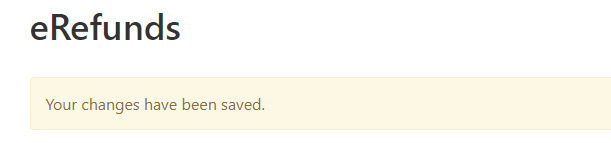 |
If you need to make a change to your refund account information or need further assistance, please contact the Bursar's Office at 401-825-2151.
Return to MyCCRI Documentation Page