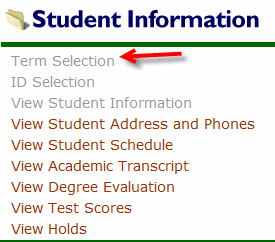Viewing Student Information in MyCCRI
Faculty can view extensive academic information for students in MyCCRI.
| Instructions and Screenshots |
|---|
Step 1To access this function you must log in to your MyCCRI account, click on the For Faculty tab and select the Student Menu for Faculty link. The Student Information Menu will display. |
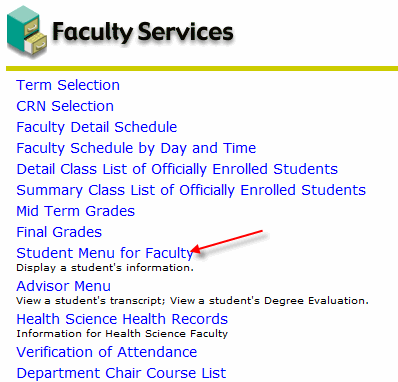 |
Step 2Click on Term Selection from the menu. Click on the down arrow after Select a Term: to select the current term. |
Step 3 |
| You will then be returned to Faculty Services, select Student menu for Faculty again. |
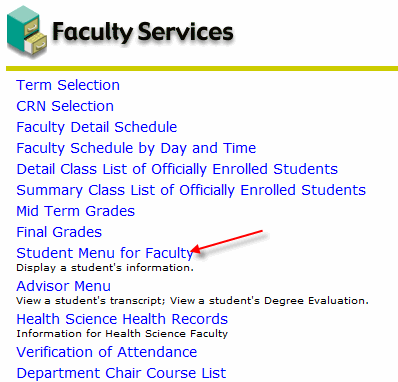 |
Step 4 |
| Select ID Selection from the menu to search for the student, either by CCRI Student ID number or by last name. |
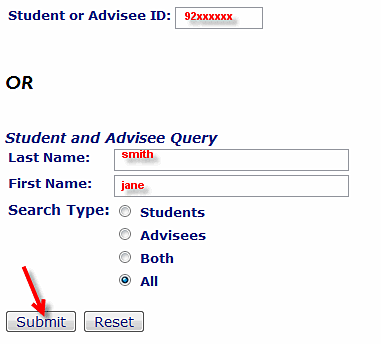 |
Step 5Click on the down arrow and select the correct student from the list then click on Submit. |
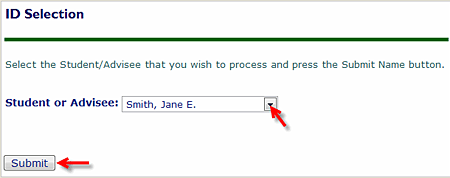 |
Step 6 |
| Click on View Student Information (note that if
you skip the two steps above you will be prompted to first
select the term and then the student name or ID when you choose
this selection). All the information for the student will
display. |
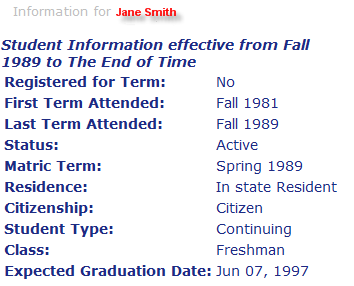 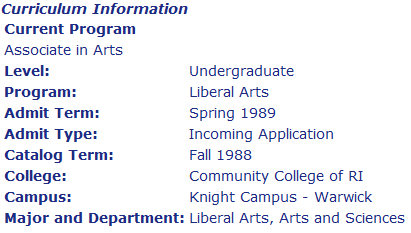 |