Performing a Degree Evaluation
Faculty can perform a degree evaluation for their students on either their current program or an alternate program. To access this function you must log in to your MyCCRI account.
| Instructions and Screenshots |
|---|
Step 1Click on the For Faculty tab |
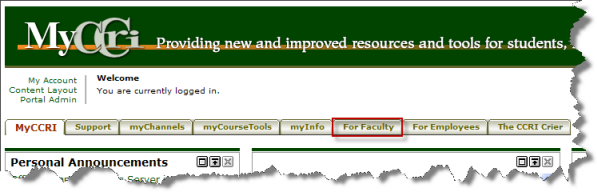 |
Step 2Select the Advisor Menu. |
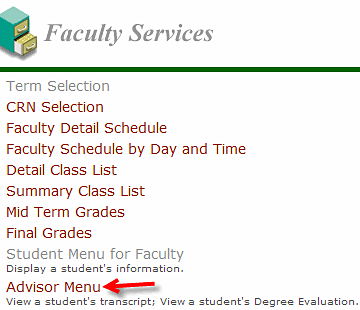 |
Step 3From the Faculty & Advisor menu, click Term Selection. |
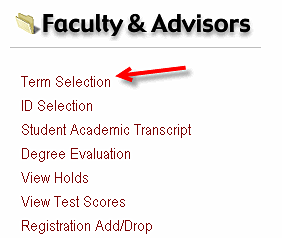 |
Step 4Click on the down arrow for Select a Term to select the current term. |
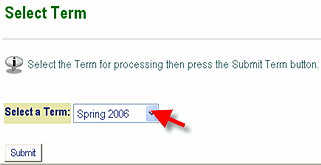 |
Step 5Click on the ID Selection from the Faculty & Advisors menu to search for the student, either by CCRI ID (8-digit number starting with 9.......) or by last name. |
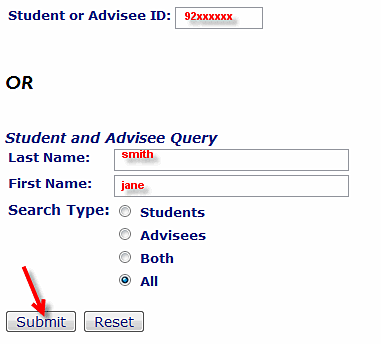 |
Step 6Click on the down arrow and select the correct student from the list. Click on the Submit button. |
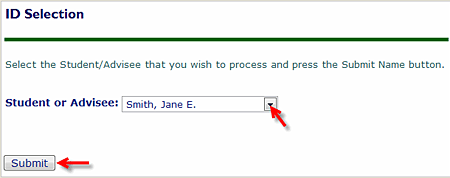 |
Step 7You may generate a degree evaluation for the curriculum(s) listed below. To view evaluation results, select a program by clicking on Generate a New Evaluation. |
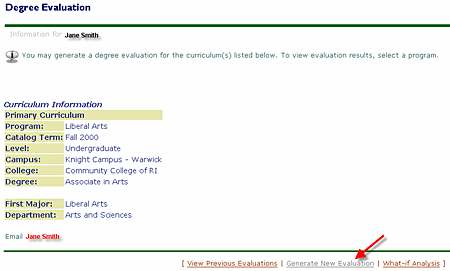 |
Step 8 |
| To generate a new evaluation, select program, degree, major and anticipated graduation term and select Generate request. |
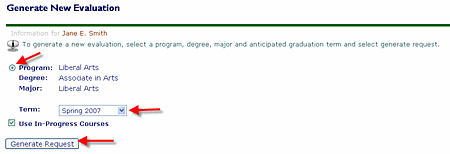 |
| Step 9 |
| To view the Degree Evaluation, select the desired display and click on Submit. The degree evaluation will then be displayed. |
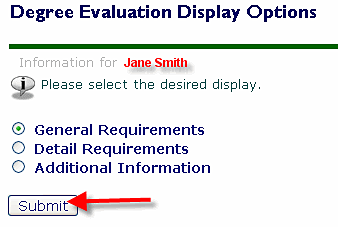 |