Uploading a video to Blackboard and Medial
NOTE: If you have never logged into Medial before, go http://medial.ccri.edu and login with your Domain username and password.
- Open the course you want to work in and go into the content area where you would like to add video.
- Put your cursor over the “Build Content” button and select “MEDIAL” under “Mashups” on dialog box.
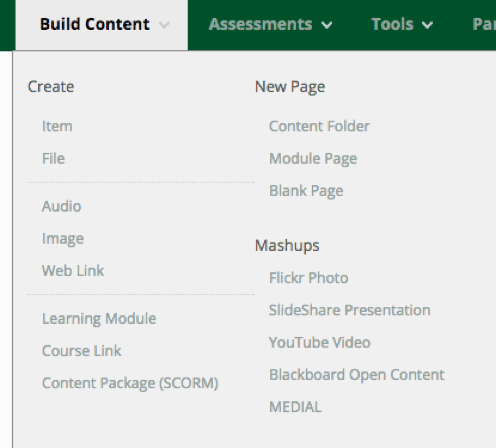
3. In the text editor, click on the “Mashups” icon and select “Medial” from the drop-down menu

4. If this is your first time using the Medial mash up, you will be prompted to login. Select "Yes" and then type in your Domain username and password.

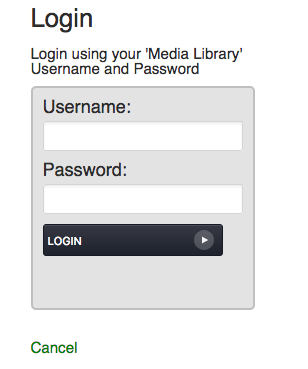
5. Click “Upload” and search your computer and then select the video, click “Upload”
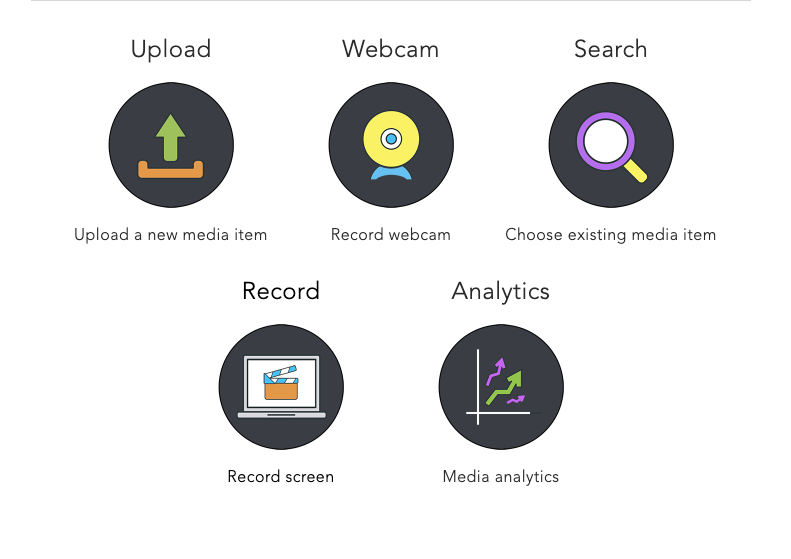
6. Click “Browse” and select the file you would like to upload and then click “Open".
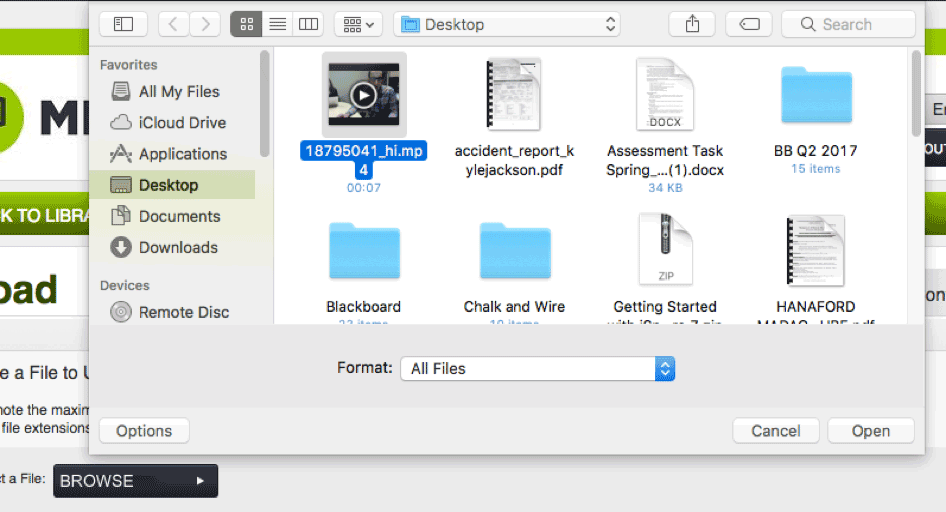
7. Click “Next”.
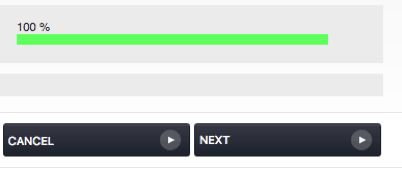
8.n Type in a title, choose "Personal" for the category, enter a description, and a Tag (optional) and click “Next".
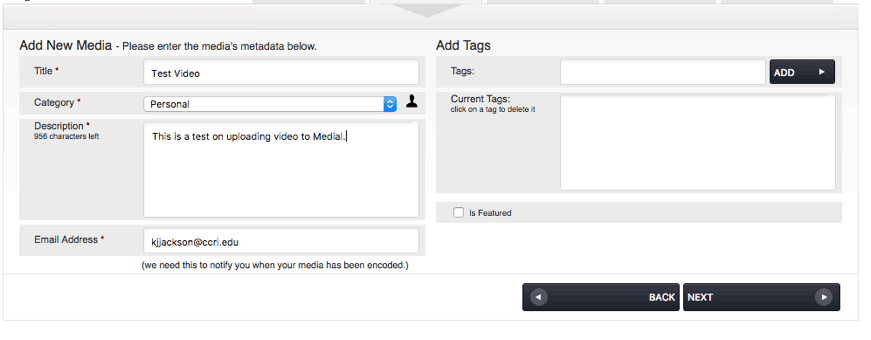
9. Choose a “Thumbnail” and click “Next”.
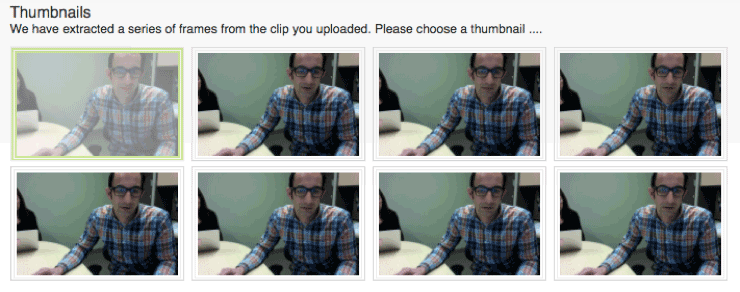
10. You have the option to add a captions file if you have one associated with your video file:
-
- Repeat step 6 if you would like to upload a captions file.
- Skip this step if you do not have a captions file by clicking “Next”.
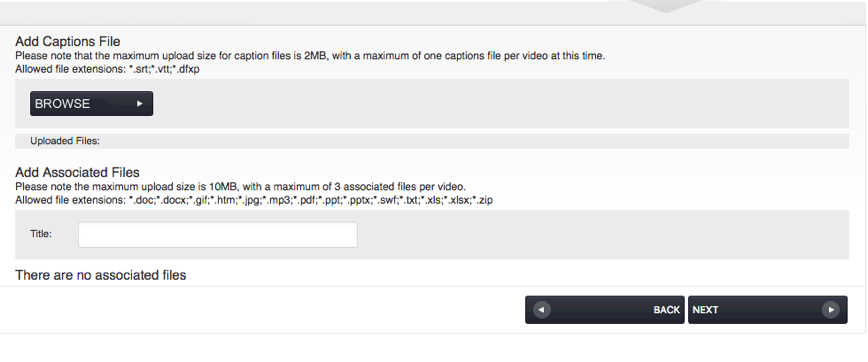
11. Click "Finish".
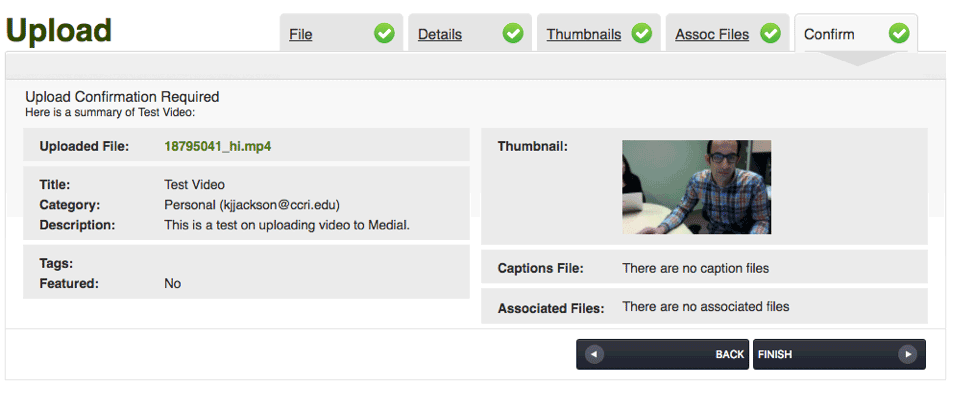
12. Select any other options you would like to implement and click “Next
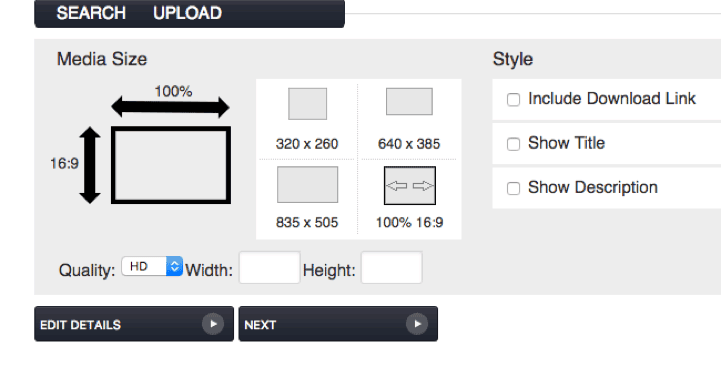
13. Select any additional options you would like and click “Submit”.
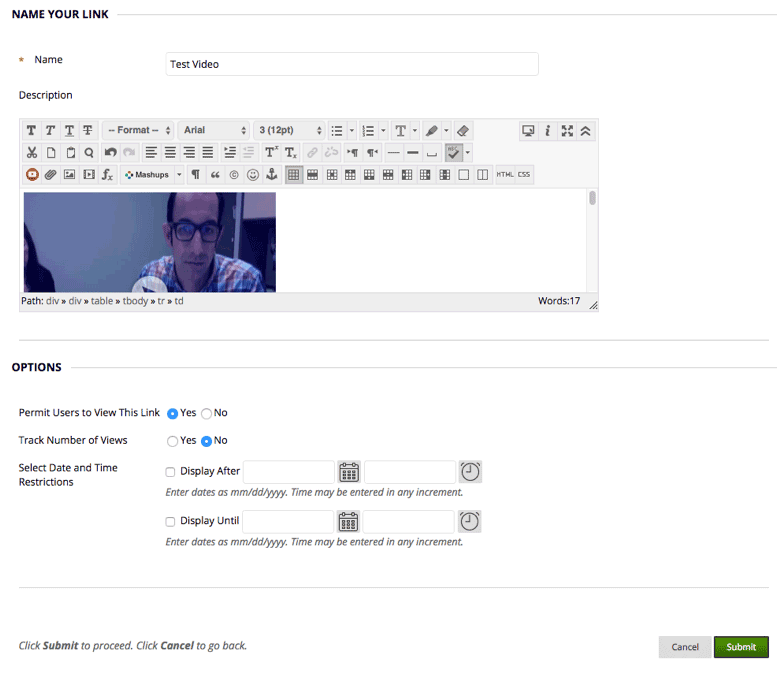
NOTE: Once your video has finished uploading, it will be ready to play in Blackboard.