Viewing and Printing Your Class Schedule
Viewing and Printing Your Class Schedule
Students can view their class schedule in MyCCRI. The Student Schedule displays information on each individual course the student is enrolled in, including the CRN, the Day(s), time, and location of where the class will meet.
| Instructions | Screenshots |
|---|---|
Step 1Log in to your MyCCRI account and click on the My Schedule tab. |
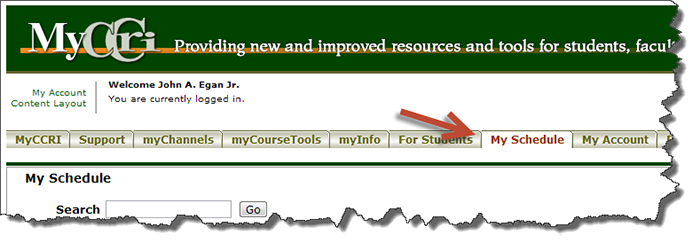 |
Step 2Select the appropriate term by clicking on the arrow next to the Select a Term box. Click the Submit button. |
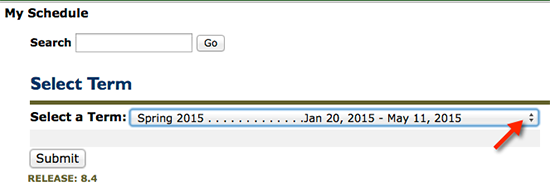 |
Step 3The Student Schedule will be displayed. |
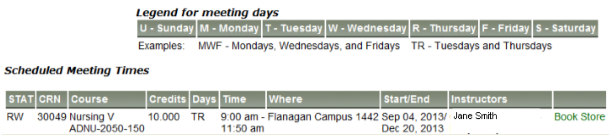 |
Step 4To print a copy of the Student Schedule choose a layout and click the Printable Version button below the schedule. |
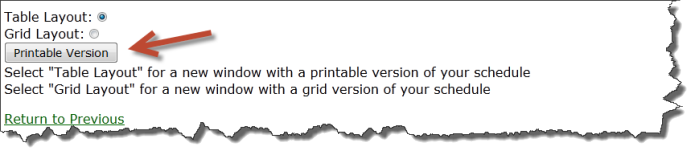 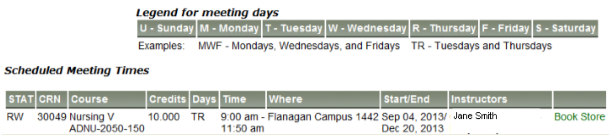 |
Step 5To print a copy of the Student Schedule for... |
|
Internet ExplorerClick the printer icon on the toolbar and select the Print button on the dropdown menu. |
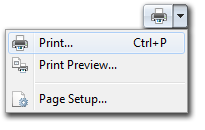 |
FirefoxClick the Firefox button in the upper left hand corner of the screen and then select Print. |
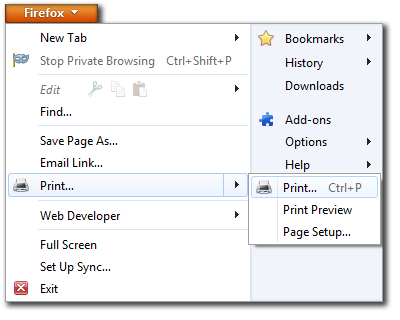 |
Google ChromeClick the menu button on the toolbar and select Print from the dropdown menu. |
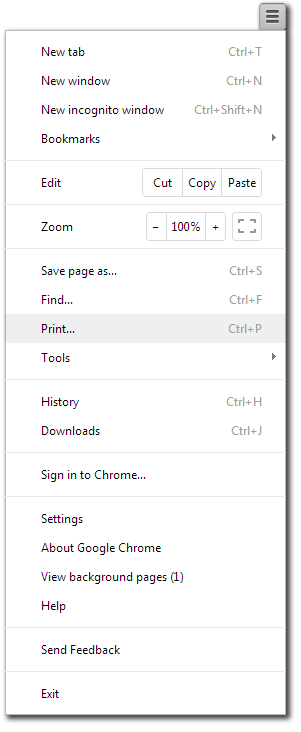 |